

|
Animation change. |
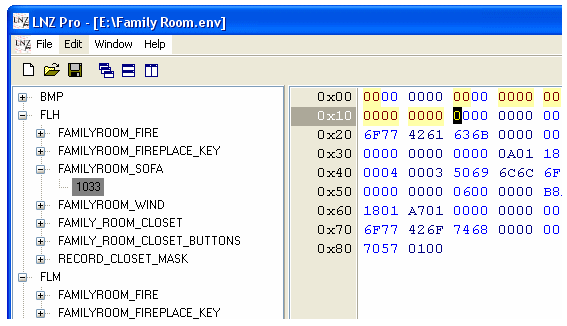
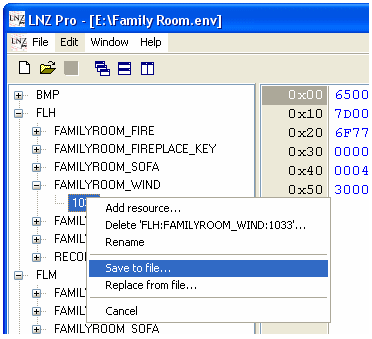
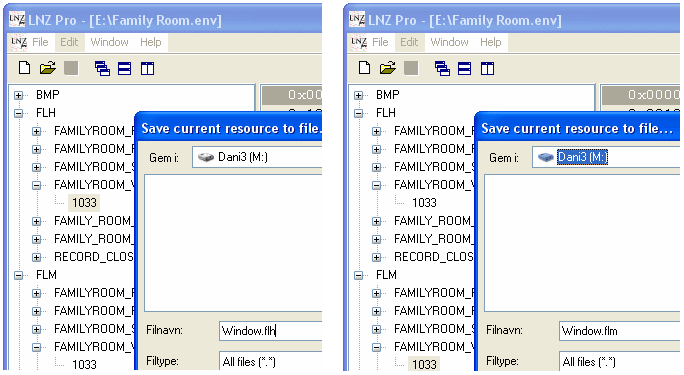
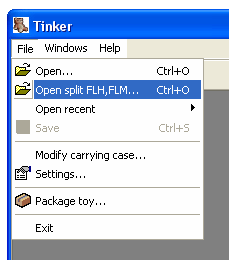 |
Click on "File", and then "Open split FLH, FLM..."
The program will ask you to first open your FLH file,
And then jumps on to ask for your FLM file, when you have done that,
Tinker will look as if you are hexing clothing, or other things for
Babyz, now you can change the colors of your curtains. When you have change the animation, (you do this like normal in Tinker) You just click on "Filer" and then "Save", Or just the icon of the disk. |
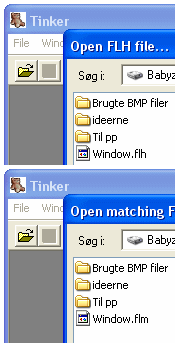 |